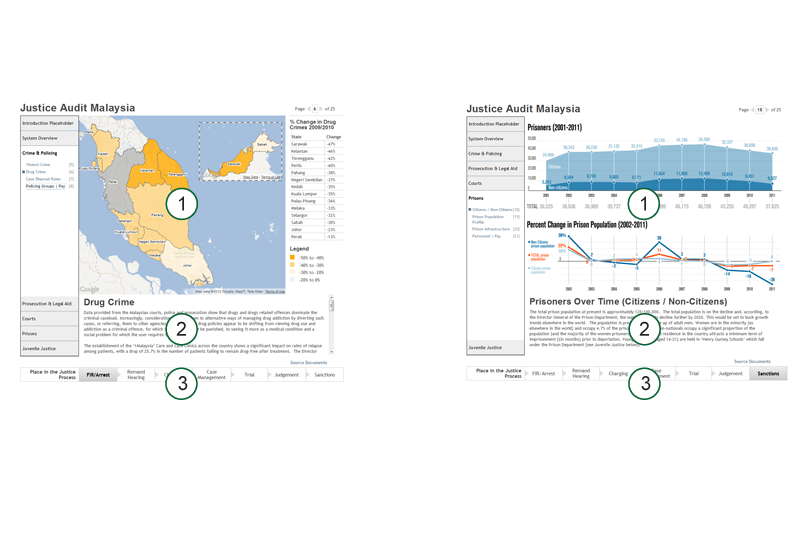
Source Documents

Website Navigation
Chapters and Pages
The Justice Audit Malaysia website report is organized into “Chapters” and “Pages,” which are listed vertically in a frame on the left side of the view. By “clicking” the cursor on the bold Chapter titles, the viewer is taken from the currently viewed Chapter’s list of Pages to the desired Chapter’s list of Pages in a closing-and-opening, accordion fashion. By clicking on any of the numbered Page titles below the Chapter heading, the viewer is provided with the graphical, tabular, and narrative information covering that Page’s topic.
Each Page contains:
- A frame with a dynamic map and accompanying table, or with an information graphic.
- A frame (underneath the map/graphic) with a narrative through which the user can scroll up and down if needed.
- A process bar along the bottom which indicates the place along the justice process continuum represented by the current Page’s topic.
Additionally, at the bottom right corner above the justice process bar, is “Source Documents” link, which opens a window listing source documents used in the production of the Page, and which when clicked on, opens a new tab in the viewer’s browser with source document in pdf format.
Maps
Selected Pages contain maps. The maps display the country with state borders. Each map has a color theme, such that each state is colored according to where it falls along the spectrum (from light to bright orange) of a particular characteristic, such as number of prisoners in a state, where the state with the highest number of prisoners is colored in the brightest shade of orange, while those with fewer prisoners are colored in the lighter shade.
Tables
Each map is accompanied by a table listing the value for each state of the particular characteristic (the map colors indicate a range, i.e., 0 – 5, 6 – 10, etc…, while the table contains the exact value).
Supplemental Pop-up Information
Hovering with the cursor over a state on the map or in the table simultaneously highlights the other. Hovering with the cursor also elicits a pop-up window with supplemental information about that state, such as a breakdown of court case disposals (% pled guilty, % withdrawn, % acquitted and dismissed, etc…).
Zoomed-In Views
There are four “infrastructure” maps: Prosecution Infrastructure, Courts Infrastructure, Prisons Infrastructure, and Probation Infrastructure. These maps provide an additional level of geographic detail. When the viewer clicks on a state in the infrastructure maps, the view zooms into that state and displays points which represent individual facilities, such as prosecution offices, courts, prisons, and probation hostels. As in the country-wide view, hovering over the individual facility points in a state elicits a pop-up window with information about that facility.
To return to the country-wide view from the zoomed-in state view, the user can just click on the state again. Or, to simply move to a zoomed-in view of an adjacent state, the user can simply click on that state.







